2020-03-22 12:12:11 +00:00
# road-to-yuzu-without-switch
2020-08-12 19:26:57 +00:00
This Repo explains how to install the yuzu Switch Emulator without a Switch on a Windows PC, while i distance myself from Piracy and that i own any of these Games shown in the Screenshots and Gifs!
2020-08-14 14:33:41 +00:00
If you use anything out of this please credit me appropriately!
2020-03-22 12:36:12 +00:00
2021-06-17 09:39:16 +00:00
[](https://twitter.com/AzarielDev)
2020-03-22 12:36:12 +00:00
2021-08-03 19:02:36 +00:00
* [Introduction ](#introduction )
* [Guide ](#guide )
2021-08-03 19:04:55 +00:00
* [yuzu Setup ](#setup )
* [Needed Files ](#files )
2020-03-22 12:44:38 +00:00
* [Settings ](#settings )
2020-03-22 13:32:48 +00:00
* [Games ](#games )
2021-08-03 19:09:32 +00:00
* [No Piracy Info ](#no-piracy )
* [No Piracy Games ](#np-games )
2021-08-03 19:02:36 +00:00
* [Additional ](#additional )
2020-07-27 15:33:46 +00:00
* [Compatability ](#compatibility )
2021-08-03 19:02:36 +00:00
* [Game Updates ](#game-updates )
2021-08-03 22:27:34 +00:00
* [Uninstalling Game Updates] (#Uninstalling-Game-Updates)
2020-08-12 19:26:57 +00:00
* [Performance ](#performance )
2020-08-14 12:57:37 +00:00
* [BCAT ](#bcats )
* [Mods/Patches ](#addons )
2020-07-26 11:31:39 +00:00
* [Mentions ](#mentions )
2021-08-03 19:02:36 +00:00
* [Goodbye ](#goodbye )
2020-03-22 12:44:38 +00:00
2020-03-22 12:36:12 +00:00
# Introduction
2020-06-10 12:47:13 +00:00
Hey, im Yukii and I'm writing you a guide on how to install yuzu without having a Switch, since I discovered this is literally a pain in the ass.
2020-03-23 11:21:12 +00:00
I try to make it as easy as possible, but be sure to check this out if you need new keys, since I try to keep this always up-to-date! < 3
2020-03-22 12:36:12 +00:00
# Guide
2021-08-03 19:36:55 +00:00
## Setup
2020-08-14 12:57:37 +00:00
First you will need [yuzu ](https://pineappleea.github.io/ ).
2020-06-10 12:47:13 +00:00
Download it.
2020-08-14 12:57:37 +00:00
Open it in WinRar, 7ZIP idk and then move the contents in a folder and open the yuzu.exe.
2020-03-22 13:05:29 +00:00
2021-08-03 20:10:45 +00:00
yuzu will open and show this screen.
2021-08-03 20:20:11 +00:00

2021-08-03 20:10:45 +00:00
On there click Emulation -> Configure -> System -> Profile
2020-03-23 11:35:35 +00:00
Then press on Add and make a new profile, then close yuzu
2020-03-22 13:05:29 +00:00
2021-08-03 19:36:55 +00:00
## Files
2020-03-23 11:35:35 +00:00
Inside of yuzu click File -> Open yuzu folder.
2020-03-23 11:32:17 +00:00
This will open the yuzu configuration folder inside of explorer.
2020-03-22 13:32:48 +00:00
2021-07-10 19:03:15 +00:00
Create a folder called "keys" and copy the key you got from [here ](https://raw.githubusercontent.com/emuworld/aio/master/prod.keys ) and paste it in the folder as a file called `prod.keys` .
2020-03-22 13:05:29 +00:00
2021-08-03 19:36:55 +00:00
## Settings
2021-08-03 18:52:06 +00:00
For settings open yuzu up Emulation -> Configure -> Graphics, Select OpenGL and set it to Vulkan or OpenGL. ~~(Vulkan seems to be a bit bad atm)~~ With the new improvements since this guide came out, Vulkan is now a viable option!
2020-06-10 13:01:26 +00:00
Then go to Controls and press Single Player yadiyadiyada and set it to something like this
2021-08-03 20:37:42 +00:00
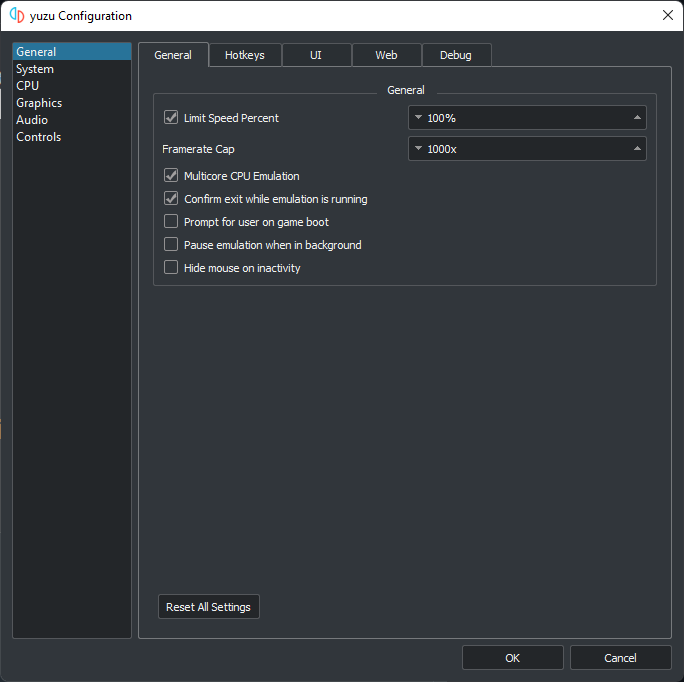
2020-03-22 13:32:48 +00:00
2020-03-23 11:21:12 +00:00
Then Press Configure and set Player 1 to Pro Controller if you have a controller/keyboard and to Joycons if Joycons.
Press Configure and press the excat buttons on your controller (it's easier for Xbox but for you PS4 and keyboard users I have a graphic for yo found [here ](https://compass-ssl.xboxlive.com/assets/c7/a1/c7a12fbe-af04-4a90-92f2-18338219c2aa.png?n=one-controller-front-l.png ))
After you're done press Okay and continue to the next step.
2020-03-22 13:32:48 +00:00
2021-08-03 19:36:55 +00:00
## Games
2021-08-03 20:39:20 +00:00
Download any ROM you want from any ROM Website you like, or if your arent a pirate, dump it from your Switch.
2021-08-03 20:40:24 +00:00
A Tutorial for that which I recommend is [this ](https://gamewii.net/category/switch/ ), but any ROM Site does it.
2021-08-03 20:39:20 +00:00
After you got your File (can be .xci or .nsp) create a folder somewhere on your PC and in that folder create another folder for your game.
After that double-click into yuzu and select the folder you put your game folder in.
2021-08-03 20:48:29 +00:00
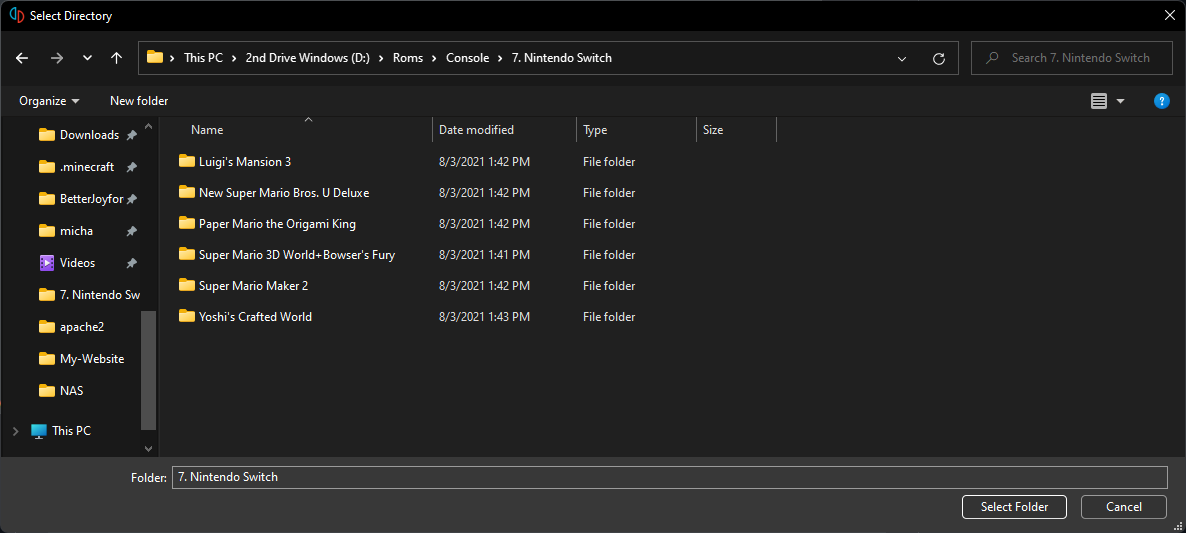
2020-03-22 13:32:48 +00:00
2021-08-03 19:36:55 +00:00
## No-Piracy
2020-07-27 15:33:22 +00:00
* So here goes the way to get Games without Piracy!
2021-08-03 18:48:42 +00:00
* if Something is titled with an ```NP``` it means its NoPiracy!
2020-07-27 15:33:22 +00:00
2021-08-03 19:36:55 +00:00
## NP-Games
2020-07-27 15:33:22 +00:00
2021-08-03 19:08:19 +00:00
I found a very good guide that can be found [here ](https://wiki.no-intro.org/index.php?title=Nintendo_Switch_Dumping_Guide )
Sorry, I just don't have a Homebrewed Switch to try it atm.
When you have the XCI, just do the same as in the Gif Above
2020-07-27 15:33:22 +00:00
2021-08-03 19:11:02 +00:00
# Additional
2020-03-22 13:32:48 +00:00
2021-08-03 19:36:55 +00:00
## Compatibility
2020-06-10 13:05:59 +00:00
2021-08-03 18:48:42 +00:00
For a Compatibility List of Games working look [here ](https://yuzu-emu.org/game/ )
2020-06-10 13:05:59 +00:00
2021-08-03 19:02:36 +00:00
## Game-Updates
2020-03-22 13:32:48 +00:00
2020-03-23 11:21:12 +00:00
Download the update of your game or DLCs, usually as a .nsp.
2021-08-03 22:25:32 +00:00
Put it in your folder of the game, then open yuzu. To install it, follow the steps in this GIF.
2021-08-03 22:27:34 +00:00
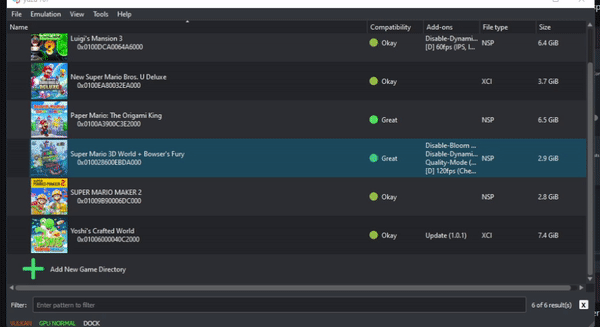
If it says that it is already installed, your ROM likely already has that DLC/Update preinstalled, don't worry, if it breaks the game, just follow the steps in the next section.
## Uninstalling-Game-Updates
2021-08-03 22:36:26 +00:00
Open yuzu, and find the game that has an update that you want to uninstall.
Then follow the steps of the GIF below.
![uninstall] (https://lh3.googleusercontent.com/1v74IY9WRJZ6Xly8hShVk0g_aUHce8TE1EWin3nvx2IF57rvFp4gOQIzk9jL1ZtIWeO_eYOOamwWVhs3az5kUCXzlCw4bM0oVUr6PY-av1UPxKm1JF_EryilSrUqQDd7RX9oWTHYWA=w2400)
If it says that there are no updates to uninstall, that means exactly what it says, there are no preinstalled updates, and no manually user-installed updates either.
2020-03-22 13:32:48 +00:00
2021-08-03 18:48:42 +00:00
## Performance
2020-08-12 19:26:57 +00:00
2021-08-03 18:48:42 +00:00
For the best Performance just go below here
2020-08-12 19:26:57 +00:00
2021-08-03 18:48:42 +00:00
Nvidia:
2020-08-12 19:26:57 +00:00
- Download latest [Driver ](https://www.nvidia.de/Download/index.aspx?lang=en )
- Download [NvidiaInspector ](https://drive.google.com/uc?export=download&id=1Dny2QYUB5wLrHPStwg4_WzpHCUs5xN15 )
- Open it and Press the Green Arrow that goes down in Topbar and select import Profiles
- Download my [Profile ](https://drive.google.com/file/d/1bkTNMr7TPTur9iZsmcu5W_FEsp56R26D/view?usp=sharing ) and select it
- Press ,,Apply Changes,,
- Profit
2021-08-03 18:48:42 +00:00
AMD:
2020-08-12 19:26:57 +00:00
2021-08-03 18:52:06 +00:00
- Use Vulkan for everything you can, OpenGL is slow as all heck on AMD due to their bad OpenGL code.
2021-08-03 18:48:42 +00:00
Intel:
- Once again Vulkan is better, OpenGL is bad on here too.
2020-08-12 19:26:57 +00:00
Generally:
Use my [GamingTweaksRepo ](https://github.com/PrincessAkira/Use-Gaming-Tweaks ) for Performance Stuff
2021-08-03 18:48:42 +00:00
# BCATS
2020-08-14 12:57:37 +00:00
Whats a BCAT?
2021-08-03 18:48:42 +00:00
It stands for BoxCat and it's Nintendo's sending you Ingame Gifts.
On an Emulator this, obv, doesn't work like this on a Switch, so Yuzu has its own way of giving you these.
To easiernable this go in the menu and choose Boxcat. 
2020-08-14 13:46:50 +00:00
< p > A list of all the stuff you can get can be found [here ](https://yuzu-emu.org/help/feature/boxcat/ )
2020-08-14 12:57:37 +00:00
2021-08-03 18:48:42 +00:00
# Addons
2020-03-22 22:51:20 +00:00
2020-03-23 11:21:12 +00:00
Here ima show how to install mods.
2021-08-03 18:48:42 +00:00
It's pretty simple, as an example, we're gonna take the mod from [here ](https://gbatemp.net/threads/pokemon-mystery-dungeon-dx-60-fps-mod.559469/ )
2020-03-23 11:21:12 +00:00
When you download the zip file you will have a folder called "exefs_patches".
2020-03-22 23:00:08 +00:00
Go inside that folder and in the other folder in there until you are at this file with an .IPS
2020-03-22 22:51:20 +00:00

2021-08-03 18:48:42 +00:00
< p > Then move that IPS file into exefs_patches and delete the now empty folder.
2020-03-22 22:51:20 +00:00
Then rename exefs_patches into exefs.
2020-03-23 11:35:35 +00:00
Now open yuzu and rightclick your game -> Open Mod Directory.
Create a new folder with any name you want and move the exefs folder into that, then restart yuzu and you're done.
2020-03-23 11:21:12 +00:00
You now see your mod at compatibility.
2020-03-22 22:51:20 +00:00
- Additional Note here:
2020-03-23 11:21:12 +00:00
If you got any other names for the folder don't rename it to exefs.
2020-03-22 22:51:20 +00:00
Instead rename them to romfs or romfs_ext.
2021-08-03 18:48:42 +00:00
You can completly skip these steps if you use mods from [here ](https://github.com/yuzu-emu/yuzu/wiki/Switch-Mods ) or [here ](https://yuzu-emu.org/wiki/switch-mods/ )
2020-03-22 22:57:43 +00:00
2021-08-03 18:48:42 +00:00
# Mentions
2020-07-26 11:31:39 +00:00
Thy to this guy someone found on HackerNews Posting my Github as an Answer :D

2021-08-03 18:48:42 +00:00
# Goodbye
2020-03-22 12:36:12 +00:00
2020-03-23 11:21:12 +00:00
Thank you for reading this, I hope it helped you with your start into Switch emulation.
If I forgot something just create a Pull Request with the stuff added and I will review it ASAP.