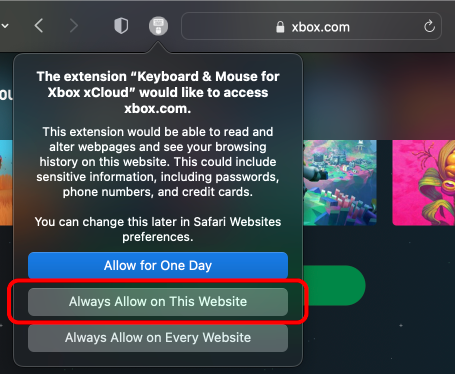2.1 KiB
2.1 KiB
How to Build/Run on Safari
These instructions are for local development of the Safari extension.
Setup
- Install Xcode
- Install Node.js
- Clone this repo locally to your computer
- Open the folder where you cloned the repo in Terminal (e.g.
cd ~/GitHub/xcloud-keyboard-mouse) - Install dependencies with
npm install - Build the extension with
npm run build:safari(ornpm run watch:safariif you want to reload as you make changes to the code) - Open Safari and enable the "Allow Unsigned Extensions" option from the Develop menu. You will first have to enable the Develop menu in Safari by checking the option in Safari > Preferences > Advanced. See Apple's instructions here.
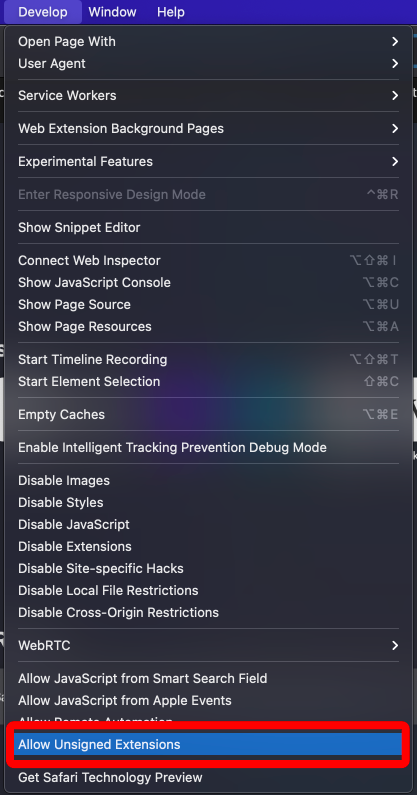
- Open the Xcode project with
open safari/Keyboard\ \&\ Mouse\ for\ Xbox\ xCloud/Keyboard\ \&\ Mouse\ for\ Xbox\ xCloud.xcodeproj/, or double click the.xcodeprojfile via Finder, or via File > Open in Xcode - Select the macOS app in the Scheme menu and click the Run button (looks like a play button) in the Xcode menu to run the app. See Apple's instructions here.
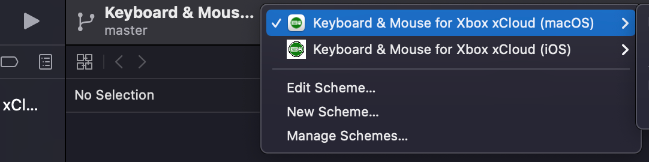
- Once the app has been run one time you can quit it - the extension should be installed! You can then enable it in Safari > Preferences > Extensions.
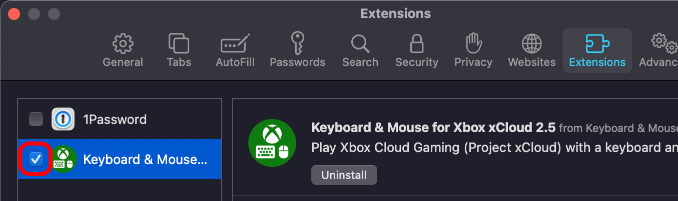
- Go to https://xbox.com/play and enable the extension to run on that page by clicking the new extension icon in the Safari toolbar, sellecting "Always Allow on This Website", and refreshing the page.